Table of Contents
This guide will assist you in creating an email account that you can use to send and receive an email.
How to Create an Email Account in cPanel #
1) Log in to your cPanel. There are many ways to do this, but the surefire easiest way is to log in to your Client Area, and then open your cPanel.
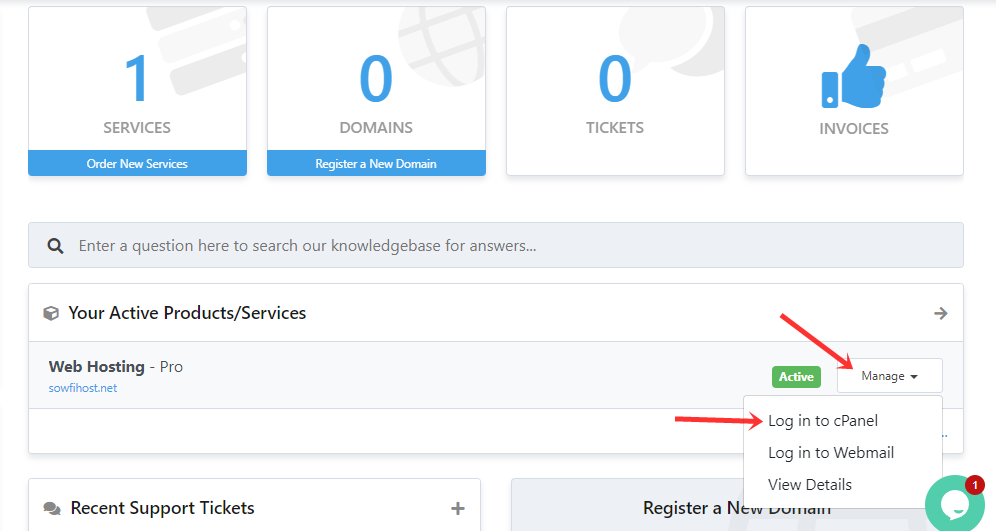
2) Once your cPanel opens, look for the Email section, then click Email Accounts.

3) In the next window, you’ll need to click on the blue button called +CREATE
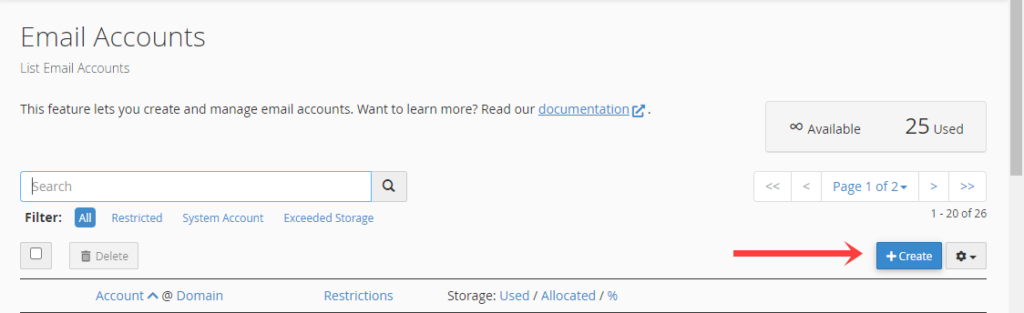
4) Next, you will need to type in the new email account you want to create and fill in the necessary information.
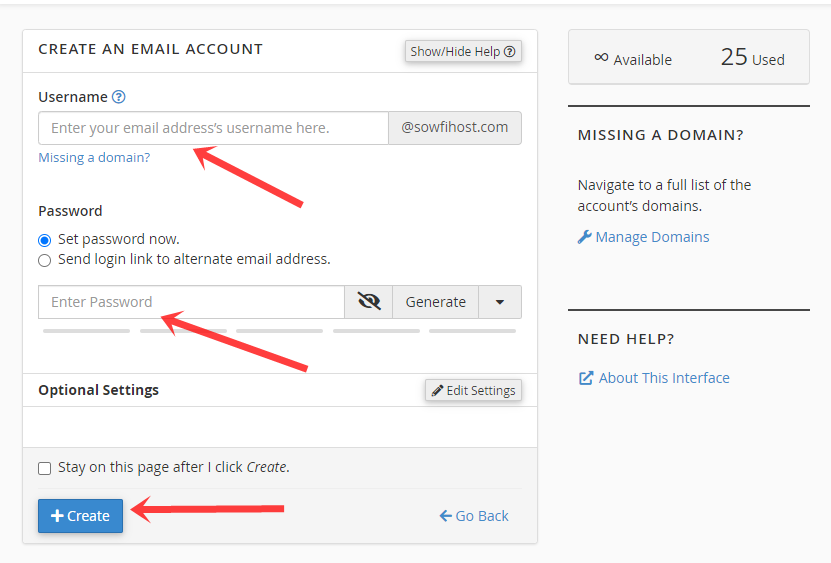
Here are the fields you need to fill in, to create your new email account:
- Domain – Choose the domain name you want to create your email address. Click on the Domain drop-down menu to see all the domains associated with your account.
- Username – Enter the email address you want to create. E.g: john.smith
- Password – Select a strong password for your new email account.
- Storage Space – choose the size of the mailbox.
- Automatically Create Folders for Plus Addressing – select Do Not Automatically Create Folders.
5) When ready press the ‘Create’ button at the bottom.
That’s it! You now know how to create a new email account in cPanel.




